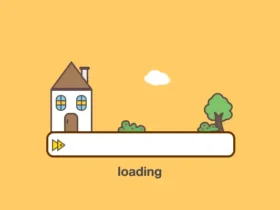Tired of digging through folders to find files? EverythingToolbar integrates the search power of "Everything" directly into your Windows taskbar—search with a single click, no lag, and it works on both Windows 10 and 11.
 文章源自resohive.com-https://resohive.com/everythingtoolbar-windows-taskbar-file-search-tool.html
文章源自resohive.com-https://resohive.com/everythingtoolbar-windows-taskbar-file-search-tool.html
I. Core Features (Simple & Practical)
- Theme Adaptation: Automatically switches between light and dark modes to blend seamlessly with your system.
- Precise Filtering: Comes with built-in categories (Files/Folders/Audio/Video, etc.) and supports syncing custom rules from Everything.
- Flexible Operations: Customize actions like "Open images with Paint" or "Open path in Terminal"; supports drag-and-drop files and QuickLook previews.
- Global Shortcut: Default
Win+Alt+Sto bring up the search box—no need to switch windows.
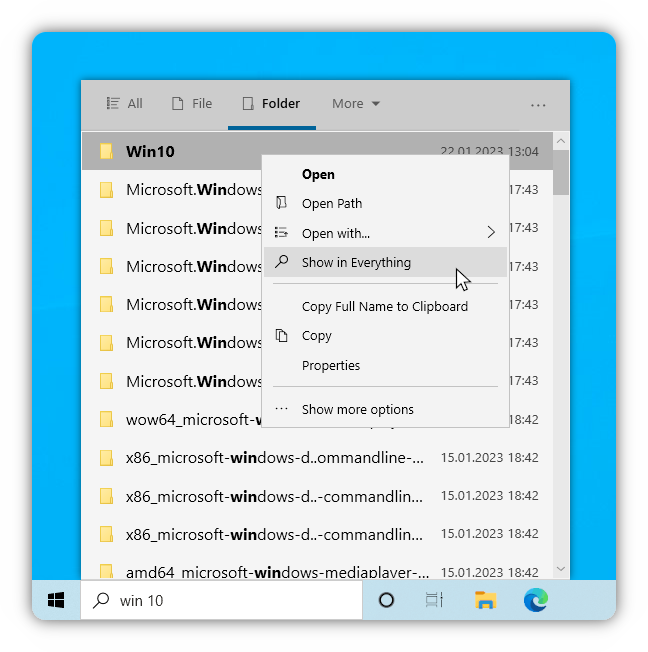 文章源自resohive.com-https://resohive.com/everythingtoolbar-windows-taskbar-file-search-tool.html
文章源自resohive.com-https://resohive.com/everythingtoolbar-windows-taskbar-file-search-tool.html
II. Useful Shortcuts (Maximize Efficiency)
| Shortcut | Function |
|---|---|
| ↑/↓ | Select search results |
| Enter | Open file/folder |
| Ctrl+Enter | Open containing folder |
| Ctrl+Shift+C | Copy full file path |
| Space | Preview file (via QuickLook) |
| Win+Alt+S | Focus search box (customizable) |
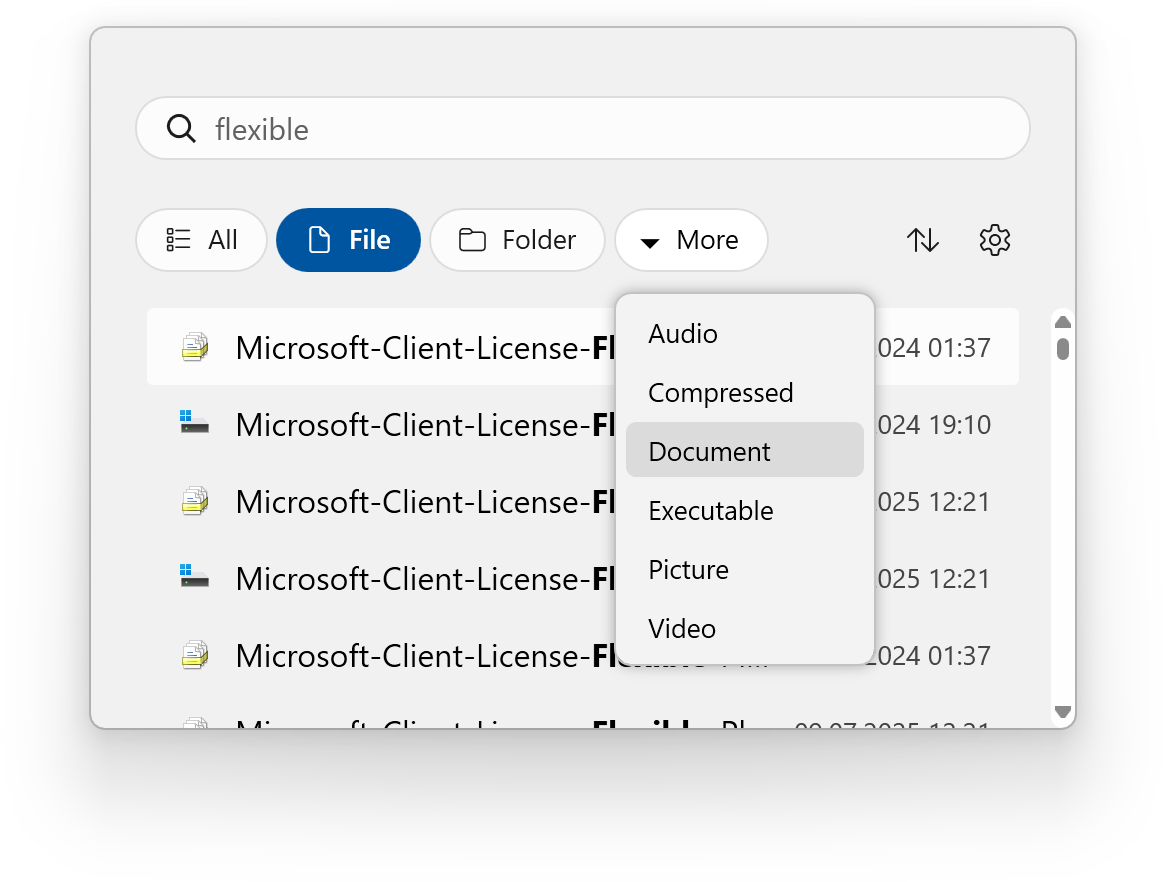 文章源自resohive.com-https://resohive.com/everythingtoolbar-windows-taskbar-file-search-tool.html
文章源自resohive.com-https://resohive.com/everythingtoolbar-windows-taskbar-file-search-tool.html
III. Installation in 3 Steps
Prerequisites: Windows 10/11 + Everything (version ≥1.4.1; Lite version not supported).文章源自resohive.com-https://resohive.com/everythingtoolbar-windows-taskbar-file-search-tool.html
Installation Methods:
Beginners: Download the installer from GitHub Releases.文章源自resohive.com-https://resohive.com/everythingtoolbar-windows-taskbar-file-search-tool.html
Command-line users: Run this in Terminal:文章源自resohive.com-https://resohive.com/everythingtoolbar-windows-taskbar-file-search-tool.html
winget install srwi.everythingtoolbar.launcherBasic Setup:
- Windows 11: Follow the installation wizard. For the deskband version, use it with ExplorerPatcher.
- Windows 10: Right-click the taskbar → "Toolbars" → Select "EverythingToolbar". Unlock the taskbar to adjust its position.
- For Everything 1.5a users: Set the "Everything instance name" to
1.5ain settings.
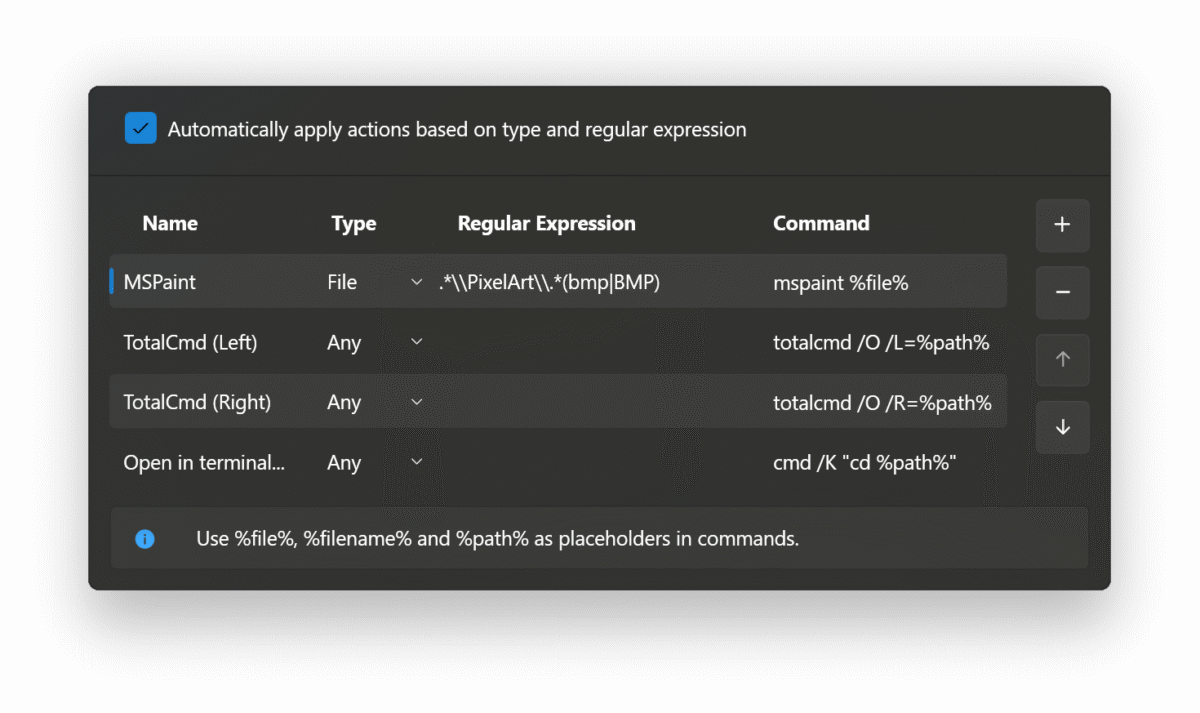 文章源自resohive.com-https://resohive.com/everythingtoolbar-windows-taskbar-file-search-tool.html
文章源自resohive.com-https://resohive.com/everythingtoolbar-windows-taskbar-file-search-tool.html
IV. Final Note
It’s open-source and completely free to use! If you find EverythingToolbar helpful, don’t forget to give a star to support the developers on its official GitHub Repository: https://github.com/srwi/EverythingToolbar文章源自resohive.com-https://resohive.com/everythingtoolbar-windows-taskbar-file-search-tool.html
Should you run into any issues during use, simply check the official FAQ on the repository for step-by-step solutions.文章源自resohive.com-https://resohive.com/everythingtoolbar-windows-taskbar-file-search-tool.html 文章源自resohive.com-https://resohive.com/everythingtoolbar-windows-taskbar-file-search-tool.html
2. All resources and articles on this site are collected and organized from the internet, and we do not participate in their creation. The content may contain watermarks or promotional information, and users are advised to make their own judgments.
3. The resources are for research and educational purposes only. For commercial use, please purchase the official license; otherwise, the consequences will be borne by the user.
4. If the content infringes upon your legal rights, please contact us for removal.